 Example window to diplay an EPLANT-Piping video
Example window to diplay an EPLANT-Piping videoThis document is a component of the EPLANT-Piping Training Platform and contains the training material for EPLANT-Piping Version 2024.0 Advanced Tutorial.
The Tutorial is intended to train an EPLANT Administrator to master all details needed to Setup a New Project, load Piping Specifications, create New Dimensional Catalogs, customize Material Reports and more.
Basic knowledge of AutoCAD or ZWCAD is required, along with the training supplied with the Basic Tutorial
You can use the browser of your choice, but it is best viewed with either Windows Internet Explorer or Google Chrome.
EPLANT-Piping features are grouped in broad categories shown in the first level of the menu tree. Readers can either follow the sequential order from the beginning or directly look for a specific topic.
This tutorial has animations generated recording real working sessions. Each video is marked
with an icon to its left and will appear in a new window of the active browser:
 Example window to diplay an EPLANT-Piping video
Example window to diplay an EPLANT-Piping video
Total duration of the videos in this Tutorial is 2 hours and 21 minutes.
EPLANT-Piping si compatible with both AutoCAD and ZWCAD. Videos in this tutorial have been recorded using both ZWCAD+ 2012 and ZWCAD+ 2014 SP1. Working with any supported version of AutoCAD or ZWCAD is exactly the same.
Components of the EPLANT-Piping Training Platform are:
Dialog boxes, in both the data base module and the graphic one, have a Help button. For example, opening a project with data base module, the following window could appear:
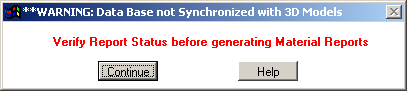
Selecting this button a window opens with a resumed explanation of the message or the features of the command. In some cases, this window may have two additional buttons: Tutorial and Video.
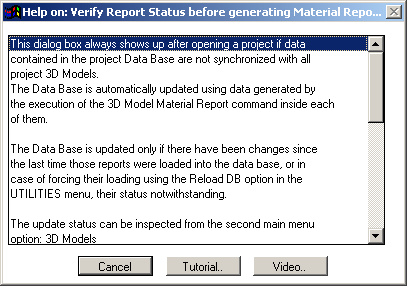
Selecting Tutorial the tutorial opens in the corresponding chapter. Selecting Video the corresponding video plays.
In the graphic module is the same. For example:
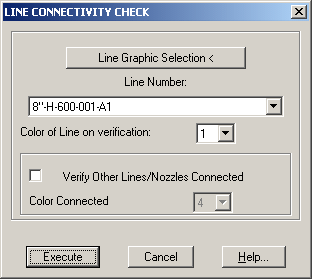
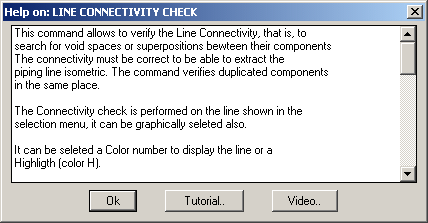
Last updated October 02, 2024.