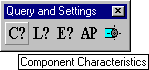
3D Models, 2D Plans and Isometrics can be linked with external files. Available elements in the models that can be linked and the corresponding link parameters are as follows:
Depending on the project setup, the association can be established in two alternate ways:
To open those files, any of the available query commands can be used, depending on the element involved: Component Name, Line Name or Equipment Name. Upon opening the window with the required characteristics, if there is at least one external file linked to the selected element, the External Data button will be enabled. Pressing it, if there is only one external file, that very file will be automatically opened, otherwise a window with the list of all found files will allow to select the one to open.
In the Component Name case, taking the command:
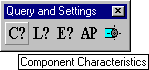
and selecting a Control Valve, the following window will be opened:
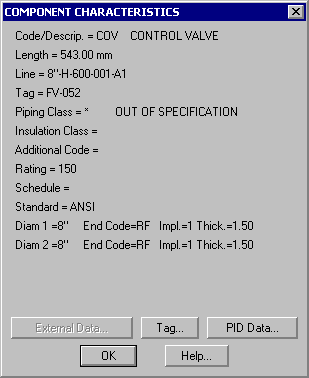
Selecting the External Data button the linked files can be opened. If the component has an associated Tag, as in the example above, its value can be changed selecting the Tag button. The value is automatically verified with the corresponding P&ID values set for that line and component type. The same when placing the component.
In the Equipment Name case, taking the command:
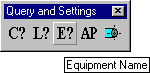
and selecting an Equipment, the following window will appear:
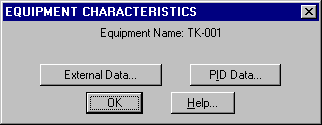
 EPLANT-Piping Tutorial: External Data Link (33sec)
EPLANT-Piping Tutorial: External Data Link (33sec)
If the EPLANT-P&ID module is used to draw P&IDs for the project, in the windows that will be displayed taking any of the query commands: Component Name, Line Name or Equipment Name, the PID Data button will be enabled. For example, in the Lines case, taking the command:
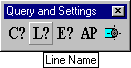
and selecting any element belonging to a Piping Line, the following window will open:
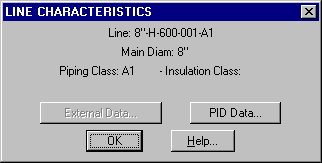
Pushing the PID Data button, a windows will be display all line characteristics, as they are loaded in the Line List generated with the EPLANT-P&ID module:
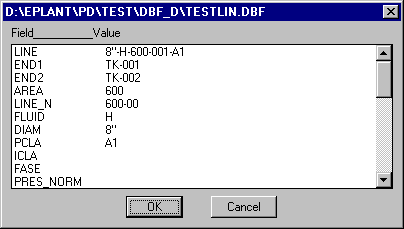
To perform a complete verification of the 3D models against the P&IDs listings, use the P&ID Verification command from the data base module.
Last updated August 12, 2013.